
Unlock Your iPad's Full Potential: Enhance Battery Life Effectively
Are you an iPad user navigating the demands of a tech-driven life? The anxiety of low battery notifications can be overwhelming, especially for those of us who rely heavily on our devices for work and leisure. Luckily, I unlocked a few settings on my iPad that significantly improved its battery performance, granting me more time to focus on tasks and enjoy content without constantly hunting for a charger.
Common Battery-Saving Tips and Beyond
Most users are familiar with the basic advice to improve battery life: reduce screen brightness and enable auto-lock features. While these are effective starting points, they are just the tip of the iceberg. More nuanced adjustments can optimize your device for longer use. Here are some less common but impactful strategies that have made a remarkable difference in my daily iPad usage.
1. Limit Background App Refresh
Diving a bit deeper, one key setting I altered was the Background App Refresh. This feature allows apps to update in the background when they’re not in use, which can drain the battery without you even realizing it. By disabling this for apps that don’t require constant updates—like news or social media platforms—you can prolong battery life at minimal cost to your workflow.
2. Manage Location Services Wisely
Location Services is another area ripe for improvement. By adjusting settings so only essential applications, such as navigation apps or location-based services, can access your location, you will see a significant battery boost. Turning off location access for apps that don’t need it can save precious battery hours throughout your day.
3. Optimize Notifications
Notifications are not only distracting but can also be battery culprits. Going through the settings to limit unnecessary alerts greatly reduces the workload on your iPad’s processor, leading to enhanced battery efficiency. Consider silencing notifications from non-essential apps to maintain focus and improve battery performance at the same time.
4. Screen Brightness: More Than Just Lowering It
Instead of simply lowering the brightness, adjusting it to adapt to ambient light can help. Enabling 'Auto-Brightness' allows the iPad to adjust the display based on lighting conditions, ensuring optimal use of brightness only when necessary. This not only saves battery but also provides a better viewing experience.
The Bigger Picture: Battery Maintenance Practices
Improvements in device battery life don't just stem from simple settings adjustments; they require broader maintenance practices as well. Avoid letting your battery drop to near-empty levels regularly. Instead, maintaining a charge between 20%-80% can prolong the lifespan of your battery. This practice is essential for those striving for efficiency in both work and personal tech use.
Understanding Your iPad: Tech-Tips for the Professionals
For professionals like CEOs and marketing managers, understanding the functional nuances of your devices goes beyond convenience; it’s about ensuring productivity. Look for apps that centralize tools and minimize battery usage, and audit your installed apps regularly to identify any battery hogs. The faster your battery drains, the less effective your work-related tasks will be, impacting overall productivity.
Take Control of Your Device
As a savvy iPad user, taking control of your device’s battery life is crucial. By implementing any—or all—of these strategies, you’ll find yourself working longer with less anxiety about your battery life. For professionals who rely on their devices, these insights can make all the difference.
Don’t let low battery alerts hold you back. Manage your iPad settings wisely and maximize your tablet’s potential. With a few tweaks today, you’ll be ready to conquer tomorrow.
 Add Row
Add Row  Add
Add 



Write A Comment